{tab Overview}
50W "Professional" Compact Amplifier with Bluetooth® connectivity
A first of its kind in the marketplace.
The RL-BT600 is a stand-alone 50W Compact Amplifier with a built-in Bluetooth® Receiver – ideal for connection to any pair of 8Ω (ohm) speakers, including in-ceiling, in-wall and outdoor speakers. The RL-BT600 comes complete with power supply.
One step installation
Simply connect to desired speakersand power them – its that easy.
Built-in Amplifier
Autosenses a Bluetooth® sync to power ON/OFF.
Control the output directly from your Bluetooth®-enabled source
Specifications
- Bluetooth® compatibility: A2DP Bluetooth enabled devices
- Bluetooth® System: Bluetooth 2.1 & EDR/Class 1
- Range: Up to 25m (The communication range quoted is calculated based on an unobstructed line of sight test under optimum conditions.)
- Output RMS: 50W RMS
Wiring Example
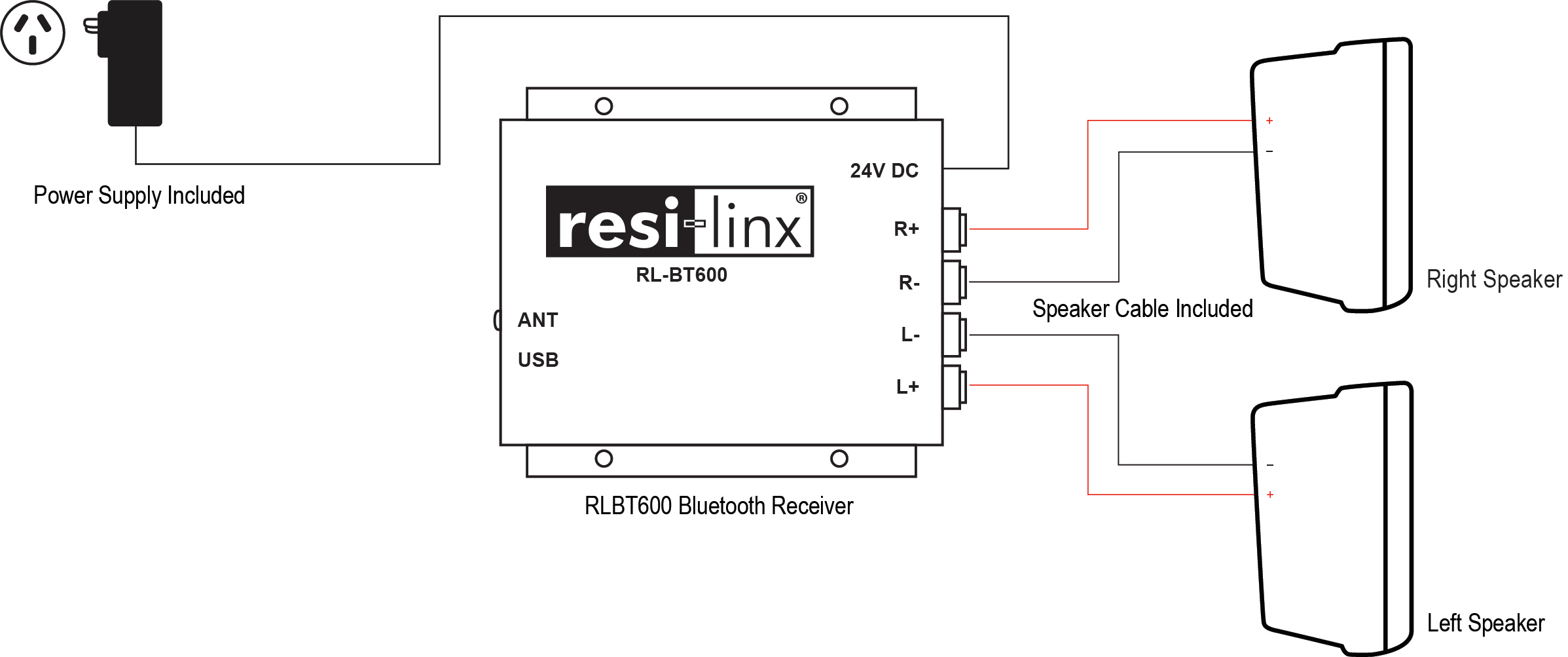
{tab FAQ}
FAQ
Renaming Tool - Windows Installation Instructions
Note: You can rename the unit or change the PIN, but the PIN can NOT be disabled from the renaming tool. RLBT600 is NOT compatible with Google Home/Mini Bluetooth® speakers, as they will NOT pair with any Bluetooth® speakers that require a PIN.
Tested and confirmed working on Windows 11 machines.
Although the Bluetooth® renaming tool is easy to use, it can get a bit tricky setting it up.
The one issue is what happens after you complete the install process, so the following guide should walk you through the whole process. Basically, you go through the setup process and there may not be any shortcut placed on the desktop.
Download the tool kit to matches your system from the Download tab.
You will need an extractor capable of working with .rar files. A free alternative is: 7-zip - https://www.7-zip.org/download.html.
After you extract all the files, run the setup.exe file.
Run through the installation process:
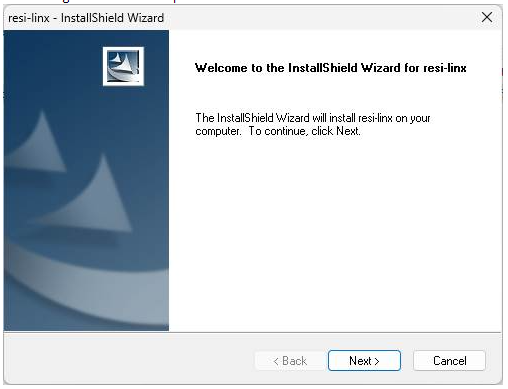
After you hit Finish. The dialog box will disappear.
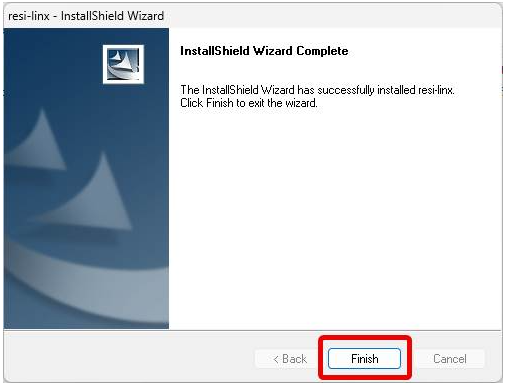
You will find the program most likely here.
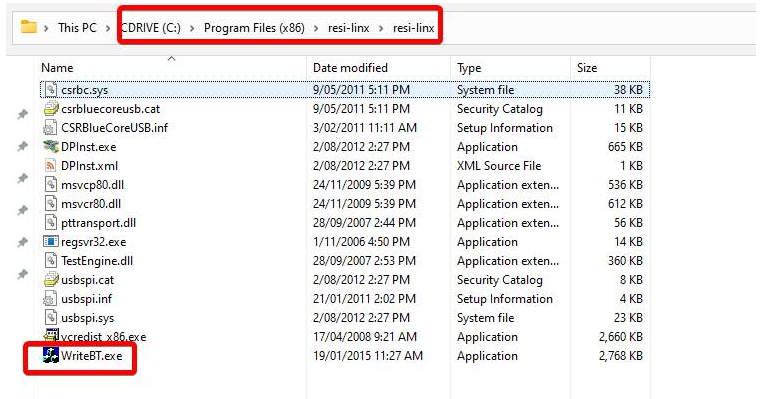
Alternatively, you can just go to the C Drive in Windows Explorer and search for WriteBT.exe

Plugin the BT600 with the USB cable to the computer (no need to plug the BT600 to power).
Run the WriteBT.exe program.
Hit the READ button:
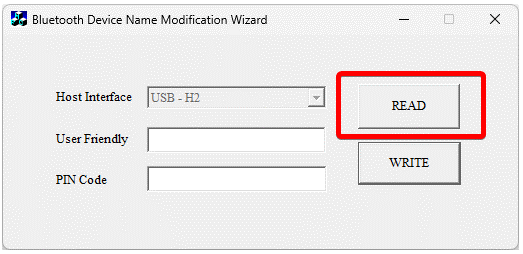
You should get a Read OK message with the existing name and pin code.
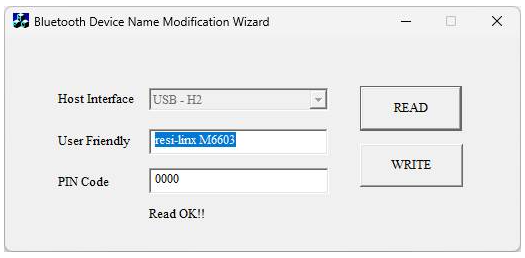
Simply change what’s in the User Friendly field to whatever you want and press the WRITE button.
Keep in mind, that you can install the BT renaming tool on any computer and do the setup there. So if you have a computer that is giving you an issue, try another one. Some organisations might have security settings enabled that prevent external software from being installed for example. So you could install the tool on your own laptop and do the renaming from there.
{/tabs}
{tab
Downloads}
{tab
Video}